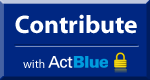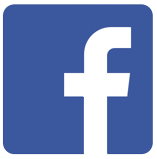Two databases are available to the Washington county democrats. We need volunteers who are willing to generate precinct lists and email them to our pcp's who request them. Volunteer lists can also be generated and delivered for organizing purposes (House district meetings or newsletters). The goal is that each house district have a designated database user who can generate and deliver these lists.
Once you get your account, here are some instructions on doing the basic functions (you probably wont need all of these). Contact the chair or vice chair (Lupita or Steve) to get an account.
Van: (Voter Database)
This is a statewide database of all registered voters, it can be used to lookup voters and generate precinct lists
http://van.dpo.org
Create a precinct voter list and email it to recipient
- click on 'Create a new list'
- click on 'District'
- click on 'State House' and select your house district
- click on 'Location'
- click on 'County' and select 'washington'
- click on 'Precinct' and select the precinct you want
- (optional: Click on 'Party' and select 'Democarat')
- Press the 'Search' button
- Once you have the list created you can save it.
- click 'Save'
- click 'Saved List (Fixed set of voters)', put it in a folder and give it a name and description
- You can then fetch the list
- Click 'Reports'
- click 'Report Format' select 'PaperSaverList'
- Click 'Source' and select 'Walking'
- Enter a 'Report Title'
- Click 'Next'
- Set up printer according to instructions
- click 'Finish'
- To save it on your computer, go to the browsers ‘File’ then ‘Save As’ menu.
- Then save it as either an html file or text file (less space) on your computer
- Then it can be emailed to the intended recipient
- (You can also print it from the browser but email is the preferred means of delivery)
Search on a voter:
- click on 'Quick Look Up'
- Enter search criteria, press 'Search'
Get Active (Volunteer Database)
This is our volunteer database, it is used to generate a list of PCPs or other volunteers that can then be printed or emailed.
http://active.dpo.org
Generate List of PCPs and update website
Login
- click 'washington county democrats'
- under 'data Management'
- click 'Export'
- click 'Export Members'
- click 'Select Export Format'
- click 'Select' under 'PCP Members'
- click 'Select List Members'
- select 'Washington County PCPs' from 'Saved Query'
- Press 'Select', then 'Refresh' and 'Continue' once the search completes
- click 'Export List Members'
- click 'Export'
- You will be emailed when the export job is complete
- Relogin, under ‘Data Management’ click ‘Export’
- Search the name of your Export job
- Click ‘download’
- Download it to your computer as a tab delimited file
- Import the tab delimited file into excel
- Save the excel spreadsheet as a webpage
- Open the webpage in the browser
- Copy and paste the contents into the washcodems website and replace the ‘precinct pages’ ’Precinct Leader List’ webpage
Insert a new volunteer
- click 'washington county democrats'
- under 'data Management'
- click 'List Management'
- click ‘Add Member’
- edit as much of the form as you can and click ‘Add Member’ at the bottom
Search for volunteers
- click 'washington county democrats'
- under 'data Management' click 'List Management'
- click ‘Subset of Members’
- Click the check boxes for each criteria to search on
- (usually you want to click ‘US Geographic and Political Information so you can then select restrict by county or political district on the next page. You can also select ‘party affiliation’ or ‘van_precinct’ or ‘pcp’ or any other criteria)
- press ‘continue’
- select ‘oregon’
- click ‘Further restrict by political district’ or ‘further restrict by county’
- click ‘select members’
- select the ‘house district’, ‘county’ or other criteria
- click ‘continue’
- click ‘refresh’ until the job completes
- you can save the query if you want to reuse it later
- click ‘continue’ to view your list
- (if you want to export the data you can save the query, then run the query under export to get a full copy of the list on your computer)
Edit a volunteers record (search then edit)
-
under 'data Management' click 'List Management'
-
click ‘Subset of Members’
-
Click the check boxes for each criteria to search on
-
(usually you want to click ‘US Geographic and Political Information so you can then select restrict by county or political district on the next page. You can also select ‘party affiliation’ or ‘van_precinct’ or ‘pcp’ or any other criteria)
-
press ‘continue’
- select ‘oregon’
- click ‘Further restrict by political district’ or ‘further restrict by county’
- click ‘select members’
- select the ‘house district’, ‘county’ or other criteria
- click ‘continue’
- click ‘refresh’ until the job completes
- sort the list by last name, click 'next' until you see the name you want to edit
- click the name
- click 'Edit Record Member'
- make your changes and press 'Save'
Send email to a list of volunteers (House District Newsletter)
- click 'washington county democrats'
- under 'Modules' click ‘Messaging Campaigns’
- press ‘Create Email Message’
- click ‘Setup’ , enter a ‘title’ and ‘description’
- click ‘Save’ then ‘Confirm’
- click ‘Create Message Header’ set ‘From Email’ to a valid washcodcems.org address
- set ‘Subject Line’ entries with standard option
- click ‘Save’ then ‘Confirm’
- click ‘Create Content’ edit html and plain text content
- {Can copy and paste content from a plain text or html file in either or both windows)
- click ‘Save and Continue’ then ‘Confirm’
- click ‘Choose Members’
- click ‘Subset of Members’ to search for recipients, or select from the ‘Saved Queries’
- when search returns click ‘Continue’
- click ‘Preview and Launch’ then ‘Launch Message’